09 Sep How To Delegate With Evernote
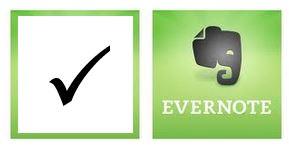
Done with Evernote
Delegation is sharing some of your responsibilities with the people that work with you. The leader who is not delegating is trying to do it all, and we know how well that works out… There is only one of you and your job isn’t to do everything, it’s to drive the important work.
Just as setting priorities for ourselves is critical to goal achievement, helping our team learn to set priorities is critical too (this works at work, at home and in volunteer settings.)
Delegating priority tasks is great, but without follow up and accountability it almost seems that delegating is more trouble than it’s worth. However, when done well it’s a game changer. All of a sudden you are free to drive forward.
A good delegation system has the following components:
- Delegate clearly – specifically identify the what, the how and the when
- Confirm understanding – ask the assignee to repeat back the assignment to ensure that you’ve been as clear as you need to be
- Be available – your job is now to mentor and support. If there are questions, the assignee needs to feel safe coming to you for direction
- Follow up – if you don’t hold the assignee and YOURSELF accountable the assignment will not make it to the top of anyone’s priority list.
My accountability partner of choice for delegating is Evernote. Evernote has some great features that makes it an ideal follow-up tool:
- Working from your computer you can add a table to an Evernote.
- The check box helps you keep current on completion status
- You can add to and change your list from your computer, tablet or smartphone
- You can add new tasks to the top or insert rows and columns as needed
- You can create a completed tasks table or simply delete them.
- You can create multiple notes for different people on your team and use this as your guide each time you meet with them.
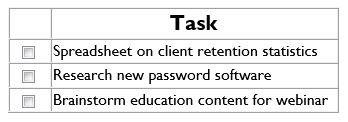
Nothing beats follow-up for motivating completion of a delegated task. Let Evernote help.

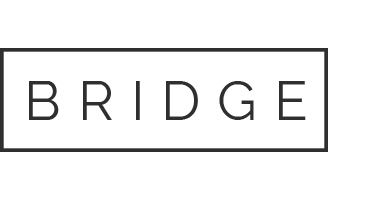

No Comments