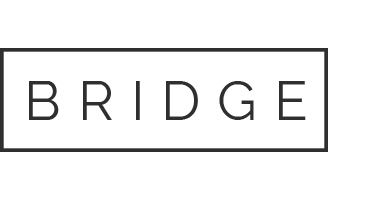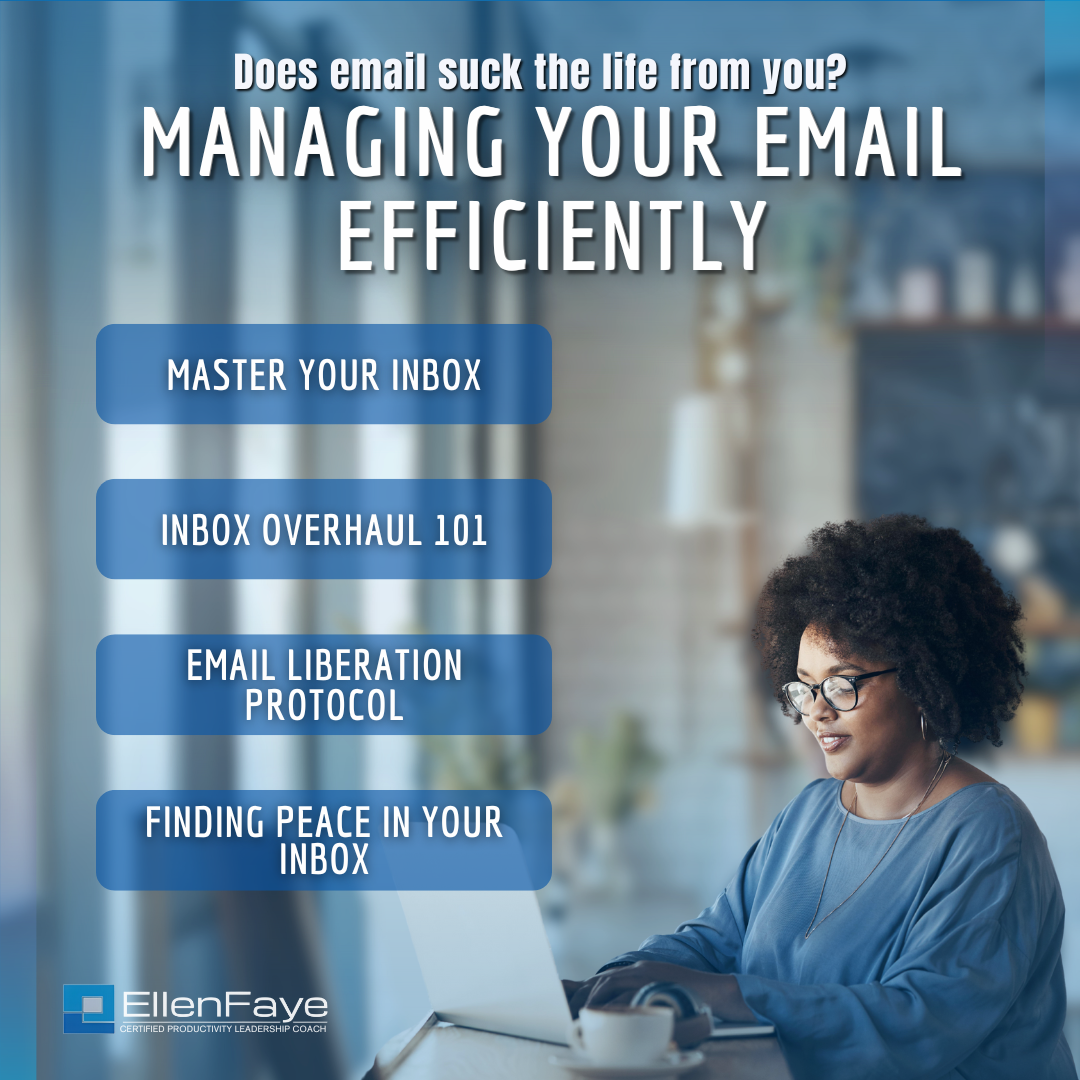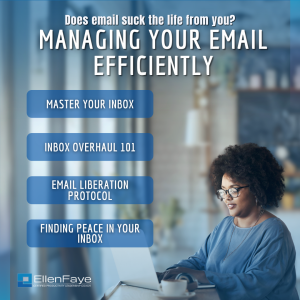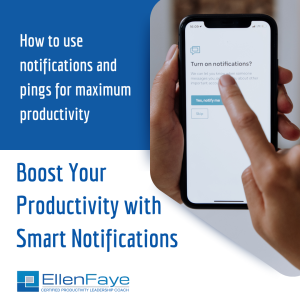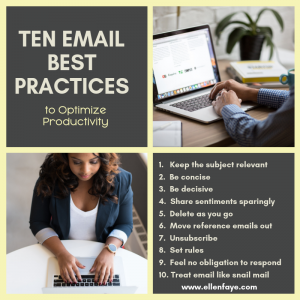29 Apr Top Tips for Email
Does email suck the life from you? Do you worry about missing important emails? Do you wish email supported you better? Here are some new ideas that can help!
Consider Your Email Style?
Different people seem to be fine with different amounts of emails in their inboxes. While there is a correlation between structure preference and email style, it probably has little bearing on what you’re doing now. Do you see yourself in any of these cases?
- Inbox 10,000+ – If I need something, I will search for it. If I miss something it’s ok. If it’s really important it will come up again.
- Inbox 500 to 1500 – It’s unmanageable. I don’t kid myself. I know I miss important things and it does cause stress.
- Inbox 25/100/250 – I can get it under control. Identifying a number I don’t want to get above cues me to spend an hour cleaning up my inbox. Still, there has to be an easier way.
- Inbox one page – As long as I can see everything in my inbox, I’m good. Once it goes to a second page, it’s time to pause and clean it up.
- Inbox Zero – All emails are moved into folders for future action. Nothing stays in the inbox. (Use with caution. For most, since there is no automatic cue once an email is moved from the inbox, it is never thought of again.)
Manage Your Inbox Contents
What belongs in your inbox? Some clients prefer to keep everything in their inbox. However, there is a high risk of losing important emails. Some clients are fine with the philosophy “if it’s important, I’ll get it again,” though most prefer a more proactive solution.
Keeping everything in your inbox is like keeping all your trash on your desk. Unlike paper, however, the problem isn’t finding it when you go to look for it — the robust search function helps with that. The problem is that you won’t know to look for something you don’t know you have.
To have confidence in your email system, the only items that should be kept in your inbox are the to-do actionable items. Those emails you MUST do something with.
If you have read your inbox shouldn’t be a to-do list, I disagree. It’s inefficient to use it any other way. However, this only works if you move everything except actionable emails out of your inbox.
To have control over your inbox, you need to judiciously decide the fate of each email. There are three options: File, Delete, and Action:
- FILE emails to keep for possible future reference
- DELETE emails you don’t need
- ACTION emails remain in your inbox
Clear Out Your Inbox
- Create a folder/label called Reference Emails or Past Emails or something that resonates with you that will indicate to you where your older emails will reside.
- You will move all emails over two months old into this file.
- You’ll want to move over a few hundred at a time. If you move too many at once, you may overload your computer’s resources and lock them up.
- In order to keep this information current, I’m not going to give you specific keystrokes to identify and move a range of emails. Instead, do an internet search on “batch move emails” and include your computer (PC/Mac) and email platform (Outlook/Gmail).
- Some clients are more comfortable moving the old emails into files labeled by year. This gives them more of a direction as to where to look when trying to locate something. On the other hand, it gives more places to search.
- You now have two months of email remaining in your inbox. The next step is to process these and remove additional non-actionable email.
- Do a sort by subject — This will allow you to batch delete or batch file large groups of emails that are not actionable. Look for:
- Projects that have been completed.
- Events that have passed.
- Do a search by sender — This will allow you to continue the batch deleting or batch moving process. Look for:
- Newsletters you’ll never read.
- Ads that are no longer relevant.
- Multiple emails of a string and you only need to keep the last one or the ones with attachments.
- Set up rules/filters — As you are going through these remaining emails, look for opportunities for similar grouping of emails to bypass your inbox.
- You can tell your email program to route specific emails to specific files without stopping in your inbox. This is helpful for items you don’t need to look at regularly.
- Some use rules or filters for newsletters, forum posts, or the like. Others use them for confirmation emails that don’t need to be looked at yet need to be kept for possible future reference.
- To keep things simple, create a file called RULES and direct all emails that you have created a rule for there. It makes searching, scanning, and purging simple. There is no need to overcomplicate this — remember, if it’s not easy, it’s too hard.
- To learn how to use the rules function with your email system, search “how to use rules in Outlook/Gmail.”
- Do a sort by subject — This will allow you to batch delete or batch file large groups of emails that are not actionable. Look for:
- You will be left with far fewer emails than you started with. These emails can then be processed into FILE, DELETE, or left in the inbox as an ACTION item.
It is important you do this process in a short period of time. This is a great task to do in one or two chunks this week. To get your inbox under control, you need to reduce the number of emails so when future emails come in, you can process those and maintain the integrity of YOUR system.
This is an excerpt from Chapter 12 of my new book Productivity for How You’re Wired available on Amazon. Many templates are included via the time tools link discussed in the book.