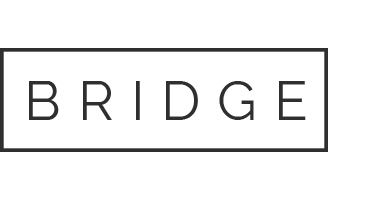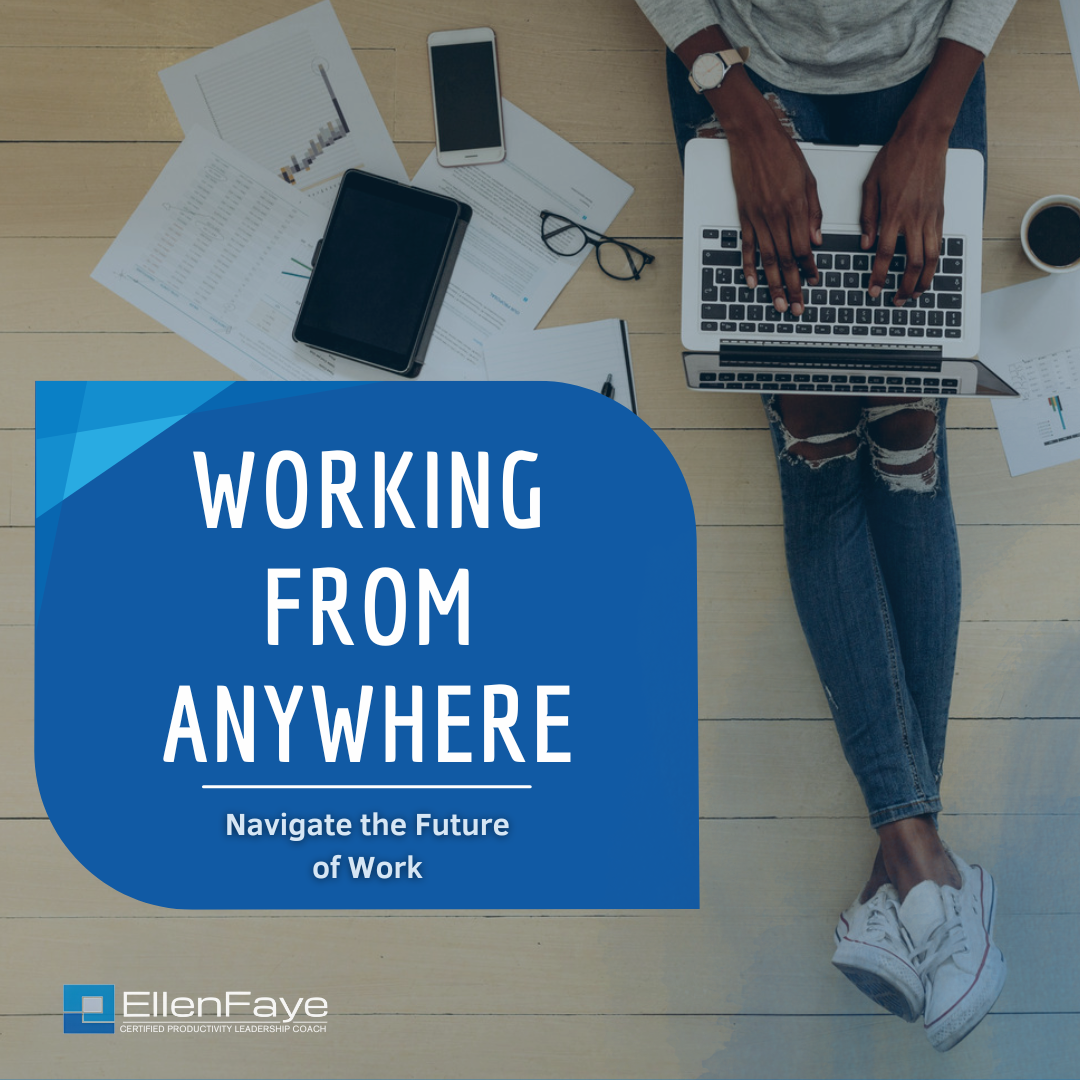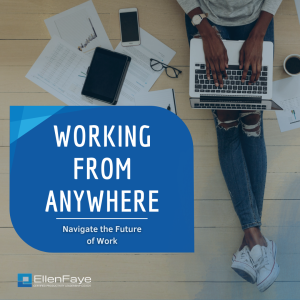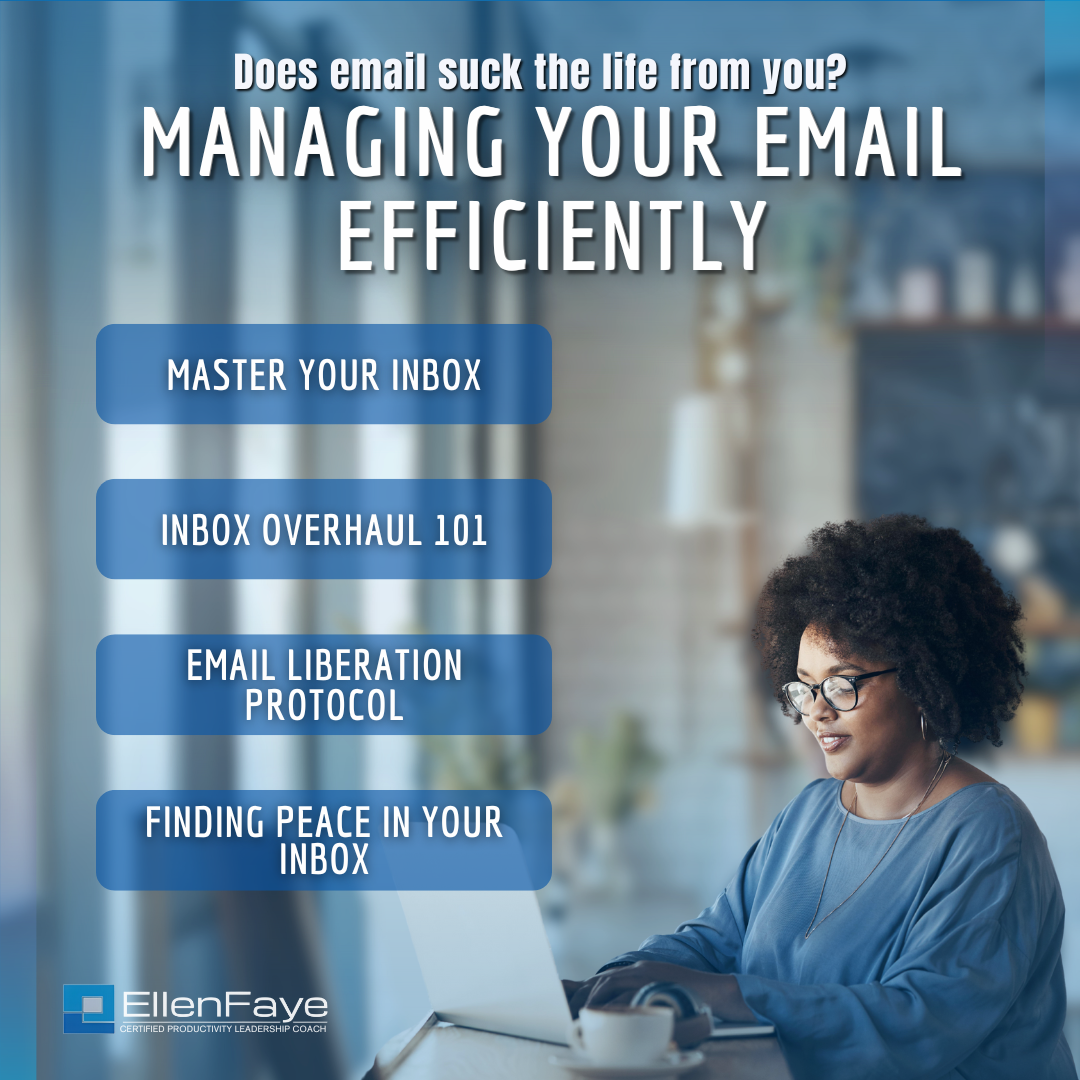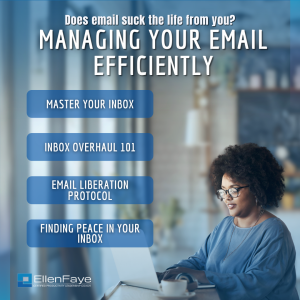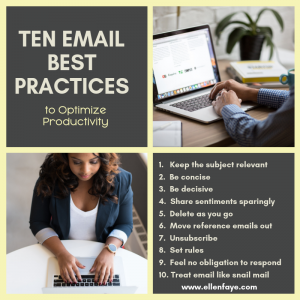21 May Working From Wherever You Are
With summer upon us many of us will be changing where we’re working from. The following are things to consider regardless of where you’re working from.
Working Remotely
Working from home is not new. Many entrepreneurs have been doing it for years. Remote work has been knocking at the door of corporate America for some time. However, COVID brought it mainstream. The global pandemic and the high proportion of workers working out of the office have forced us to rethink how and where we work.
Moving into the future, one thing we can be sure about is working away from the office, at least part of the time, will be routine. Knowing how to work effectively, regardless of location, is central to the success of today’s workers.
The biggest challenge about working remotely is lack of structure. When we no longer have to wake up at a specific time, commute, attend in–person meetings, network in person, and “go to work,” our time foundation shifts. Personal time and work time blend together. Many people are in work-mode all the time.
When we leave home and “go to work,” natural guardrails form. By simple proximity, we are not doing home related duties or having personal conversations when we are at “work.” Yes, we may take a call from a family member or spend a few minutes on a personal task, but we aren’t walking the dog, doing laundry, or letting the repair person in.
When working from home we spend more time on “home” tasks than anticipated and that means it takes longer to get our work done. To avoid that work/life confusion, consider how to structure your time so there is separation between work and personal tasks.
Working Hybrid – Remote, From Home, and At Work
Productivity in the hybrid work environment focuses on mobility and flexibility. The goal is to work effectively regardless of location. Your office is often in your work bag.
You already face the challenges of structuring your work time when you’re in the office. Hybrid work brings more complexities because now you also have to consider where you work and when. Building systems to support your productivity is helpful.
Going to work is helpful too. Humans are social animals and we are much healthier with human interaction. While not everyone looks to their work to fill their need for belonging, many do, at least to some degree.
If we can structure our work and our time effectively, the hybrid model, working remotely or from home for Focus Work time AND going to the office to collaborate and connect, is the best of both worlds. But how do we manage our productivity on the move?
Remote and At Home
You now have much more control over your time. While your meetings are scheduled, everything else is fluid. No one sees your true start times or end times. There is no peer pressure about lunch breaks or coffee breaks. And no one is watching when you are actually producing.
- You’ve gained time by not commuting. Does this allow you to exercise before you start working or sleep later if that’s what your body needs?
- You have flexibility when you do your Focus Work. Quiet without interruption is ideal. Is it best to wake early and get a couple of hours in before family activities or regular work interruptions start or better to work in the evening when meetings and emails subside?
- Can you walk the dog (or just take a walk) at midday for some fresh air and to reenergize?
- Do you need to tag team with your partner, one working early and the other working late, to be sure there is coverage for the kids?
- Do you need to plan start times and end times so you have enough structure to get results and know when to stop?
Hybrid
A hybrid situation, where you spend part of your time in the office and part of your time at home, has advantages as well. All the above holds true for your time working out of the office. When we add in a day, or two, or three in the office each week, good things can happen.
- Time in the office can be energizing. Take advantage of the lift you get when you’re with others, understanding that effectiveness improves with a change of environment and social interaction (even for most introverts).
- Child care and family obligations shift. Going to work can provide a much-needed break. The flexibility enables you to be better in each situation.
- Self-care continues to be important. Taking time for a walking meeting helps with your steps goal. Leaders are on the lookout for ideas to support the new normal. Tell them what you need.
- Planning start and stop times in the office is helpful to creating routine. These time anchors provide benchmarks to keep you on task and effective.
With proper planning and consideration your summer work can be successfully executed regardless of where you’re working from.
This is an excerpt from Chapter 13 of my new book Productivity for How You’re Wired available on Amazon. Many templates are included via the time tools link discussed in the book.