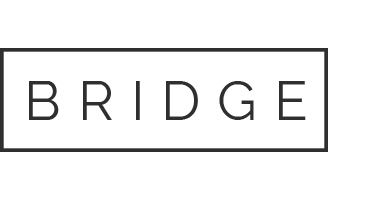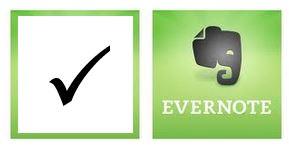15 Jul Evernote: My Note-Taking Tool of Choice
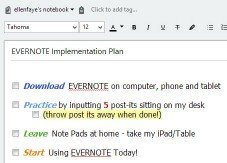
Evernote Implementation Plan
The last six weeks have been crazy for me. I’ve attended conferences, workshops, board meetings, college orientations, coaching sessions, mastermind groups, held client intakes and more. The result of which, of course, are tons of notes. But the good news? I have no piles of papers. NONE! How did I do it? I used Evernote for EVERYTHING.
I’ve written about Evernote before but I’ve been observing you users out there and know that many of you still haven’t taken the step to make Evernote your note taking tool of choice. Here is why it works for me:
EVERNOTE Is Always with Me – regardless if I have my phone, my iPad or my laptop I have my (cloud based) EVERNOTE.