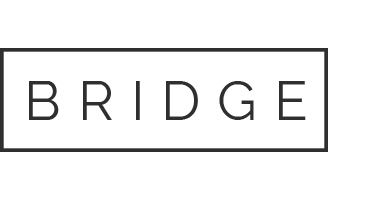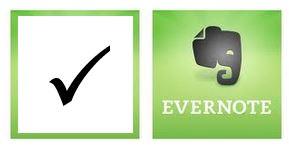04 Jun How To Get Your Most Important Work Done

If there was one thing you could do to get your most important work done will you do it? It will take an hour or two every week and it will drive your productivity levels through the roof. It’s what I call my Weekly Focus Session. By looking at the work you have to do, comparing it to your goals and prioritizing what’s most important, you are setting yourself up for a most effective week. In a nut shell here is the process:
1. Block out time each week. Start with 2 hours. As time goes on and you get into the rhythm it will probably take only an hour – sometimes less. Put the two hours on your calendar. If something comes up in that time slot simply move the Focus session to another open two hour slot. I like scheduling my Focus session late Friday afternoon. It helps me relax over the weekend, though some clients like to do it on Saturday morning, Monday morning, or mid-week.
2. Take EVERYTHING that is laying around and put it into ONE BIG PILE.
3. Review your goals – both long term and short term. I like to keep them posted nearby so that it’s easy to reference.
4. Process the pile – picking up one item at a time and decide:
- Do I need to do it? Does it help me reach my goals? If no, let it go (recycle, shred or file for future reference).
- If Yes, ask yourself: how important is it that it gets done? Put the task associated with the paper on your to do list sectioned by level of priority (Critical, Hot, Sooner or Later.) Put the paper in an appropriate file or pile so you can find it when you need it.
- Pick up the next item and repeat.
5. When you are at the end of the ONE BIG PILE you are done. And you will have a very clear picture of what you need to focus on for the upcoming week.