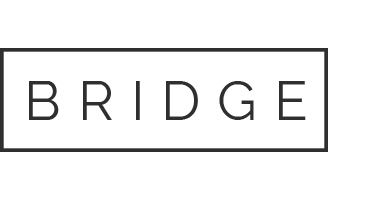04 Feb How To Get Today’s Top Tasks Done
I’ve stumbled upon an awesome technique to get me through the day on those days that I have just too much to do and can’t figure out where to start or what to do first. I write each task, to-do, and action step on an individual post it. Then I arrange them in order of:
- Do what’s most time sensitive first
- Do what’s most important next
- Do what has to come before something else before I can do the other thing
It does take a few minutes to write out the post-its, but it’s a very useful exercise. By doing this I am:
- Getting clear on today’s priorities
- Narrowing my focus on the most important things
- Letting go of those things on my list that really aren’t important.
Useful Hints:
- I’m loving these new 2×2 post-its
- Post so you can see from your desk
- Use a marker so you can read it from your desk
- Color code if it makes you happy
- If you have a lot of the same task to do, (phone calls, invites, notes to send) break it out in smaller groups (a few at a time – with each batch getting it’s own post-it) so it’s not so overwhelming.
The Best Part:
- Taking down each post-it feels so good
- You have a visual picture to get you through the day
- At the end of the day when there is only a few post-its left you feel so good
And as much as I love my technology, sometimes low-tech is the best way to fly. Try it and let me know how it works for you.